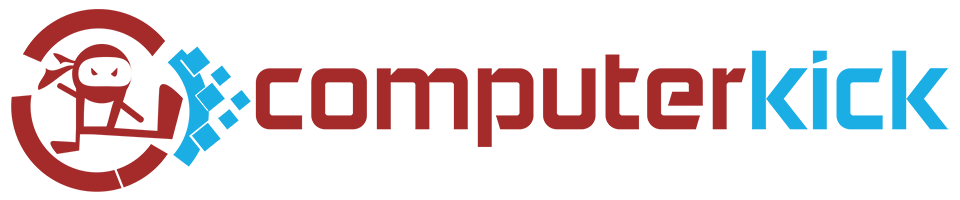What are the best remote desktop tools for 2021? More companies have started offering employees the option to work from home. So now more than ever, people need options to access their work PCs, files and apps, from home. Or anywhere they happen to be.
Over the past ten years, companies have started offering their employees the option to work from home. Some companies offer the benefit just one day a week. Other companies allow, or even encourage, their staff to work off-site nearly all the time.
With employees working at home, companies can cut back on office expenses. And employees enjoy having a little less stress in their lives, by not having to commute to the office each day.
And now in 2021, the ability to work from home, or off-site, has become a necessity.
Now more than ever, people need options for getting work done off-site and from home. Let’s go through three of the best programs for accessing your work computer from home.
But first…
How It Works
All remote desktop programs work essentially the same way. Since most computers are “hidden” behind firewalls and routers, services on the internet cannot initiate connections directly. You must install a program on your computer that starts and maintains a connection to a server. After you install the remote access program on your work computer, you can then access the computer through the corresponding service.
All three options listed here support both Windows and Mac operating systems.
Chrome Remote Desktop
Released almost ten years ago, Chrome Remote Desktop is a browser extension you install from the Chrome Web Store. (install Chrome web browser if you haven’t already)
Once you get the browser extension set up, you have the option to install a helper program that (on Windows) installs as a background service. The background service lets you access the computer remotely, by assigning the computer to your Google account and then providing a PIN.
Pros: The extension and service are free. The desktop streaming is fast and responsive in most network conditions. File transfer is easy, enabling copy/paste directly between the desktop on both computers. Chrome Remote Desktop also includes the ability to work with multiple monitors.
Cons: The initial setup is complicated and non-intuitive. You have to navigate through many prompts and windows. File transfer can only send or download a single file at a time.
Best for: Individual users or small business
Link: https://remotedesktop.google.com
RemotePC
RemotePC allows you to access your desktop and work files from anywhere with an internet connection.
Until Q1 2020, the company offered a free tier that allowed you to access a single computer. (perfect for getting access to your work PC, or providing tech support for mom) They now offer service tiers from a single computer / single user up to hundreds of computers and connections. The program is straightforward and will get you online in no time.
Pros: Program installation is simple. Assigning your computer to the service is easy, with few additional steps. File transfer allows sending and receiving of multiple files at once.
Cons: The remote desktop stream can stutter and lose quality. The app UI could use a redesign. No more free tier as of Q1 2020.
Best for: Small to medium business
Link: https://www.remotepc.com
TeamViewer
TeamViewer originally came to prominence by offering an incredible free option for all users, allowing you to access computers and provide easy support. In fact, there was a time when TeamViewer was synonymous with remote desktop.
Since that time, the company has cracked down on free users and focused more on enterprise and business. For larger companies and IT departments that need remote desktop connectivity, TeamViewer is still hard to beat.
Pros: Desktop streaming remains one of the fastest and best in the industry. The program includes many other features, such as web conferencing and online meetings.
Cons: Licensing cost is high compared to competitors. Setup is unnecessarily complicated, with multiple options to link computers to the service. (including ad-hoc connections, account assignment, ID/password, etc) A possible security breach of the service occurred in 2016.
Best for: Enterprise and large companies
Link: https://www.teamviewer.com/en/
Conclusion
The best remote desktop solution depends on your business and your budget.
For individuals and small business, Chrome Remote Desktop is fast and free. But setup can be a hassle. RemotePC is reliable and budget-friendly. With loads of options for IT departments, TeamViewer has long been the industry standard for remote support. But be prepared to open your wallet.
All three remote desktop solutions also offer apps for your phones and tablets. So you can access your PCs on the go.
Made a decision on your remote desktop solution? Check this article for tips on how to configure your computer for remote access.