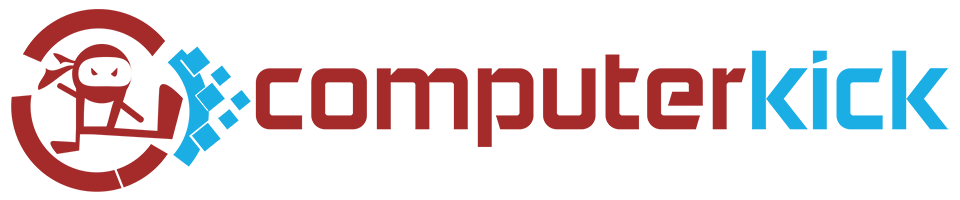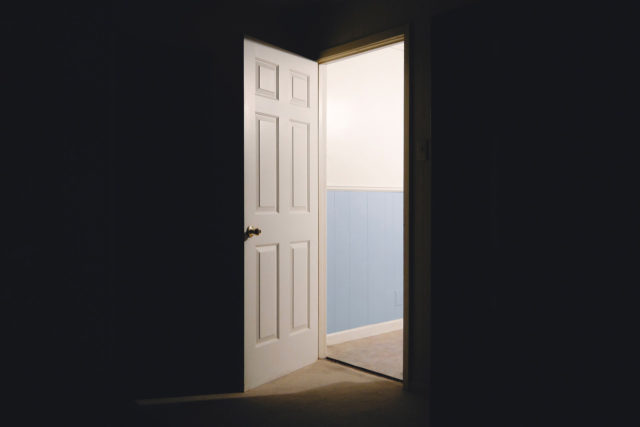Windows 10 updates… Causing more problems that they fix?
In many ways Windows 10 is a worthy upgrade from previous editions of the Microsoft OS. But what’s not great about it? From almost day one of the operating system, Windows 10 updates have been a source of frustration, befuddlement, lost productivity and even rage.
After all… One thing an operating system should never do is delete a user’s files. Or force a reboot during an important meeting. Or worse yet, render your computer completely unusable.
Let’s take a look at some of the latest issues that have come to light during recent updates. And then you’ll learn how to protect yourself and your business from untested, dodgy operating system patches. And then, what if you already installed a faulty update… How do you recover?
2020 April – KB4549951 cumulative update
This April update reportedly fails to install correctly, then upon install can cause crashes, reboots, networking issues, slow system performance and the “blue screen of death.”
2020 February – KB4524244 security update
A security update for all versions of Windows 10, this patch was supposed to fix security vulnerabilities in system boot managers. But for HP computers and some others, the update resulted in freezes, crashes and boot failures.
2020 February – KB4532693 cumulative update
For some users, this update resets settings, hides user data and can load the wrong profile. When an affected computer reboots, confused users will find themselves looking at an empty screen. In some cases, the update might delete files from the desktop.
2020 January – KB4532695
Enjoy using WiFi and watching videos on your laptop? Too bad. This update was supposed to address bugs in File Explorer but instead disabled sound and internet connections for some users. Users also reported slow internet speeds.
How can the Windows codebase be so faulty?
After so many failures, I have to ask: Just what is Microsoft changing behind the scenes to cause so many problems? An operating system should be primarily focused on stability and security. Is the Windows code such a mess that it needs these constant updates? Please Microsoft, take a breather, focus on patching and fixing problems, rather than rolling out new features and changes that no one needs or asked for.
In the meantime, what can us normal people do to protect our computers and businesses from unnecessary downtime, and recover in the event that something goes wrong? Let’s take a look at a few ideas.

Defer patches and feature updates
Keeping your computer updated is important to mitigate against security risks, but there is a trade off. When you change things, sometimes they break. So don’t be on the front lines for patches and updates. Let someone else do the testing. Wait at least one patch cycle before allowing the updates to install.
On Windows 10 (only Professional, Education and Enterprise editions), use Group Policy settings to defer “feature updates” and security/quality updates. Try this: from Start, run gpedit.msc, then > Computer Configuration > Windows Components > Windows Update > Windows Update for Business.
Disable automatic updates
Run updates when you want to, on your schedule, not Microsoft’s. Just as above, this tip works on Windows 10 Professional, Education and Enterprise editions. Open the Local Group Policy editor again: from Start, run gpedit.msc, then > Computer Configuration > Windows Components > Windows Update. Set “configure automatic updates” to disabled.
Then, when you’ve backed up all your files and/or taken a system image, open Settings > “Updates and Security”. Manually update the system here.
Update your drivers manually
Drivers are bits of software that tell your operating system how to interact with the hardware. If anything goes wrong with your drivers, you’ve got a big problem. As important as they are, the hardware drivers should be updated with care and only as necessary, not simply because there’s an update. (if it ain’t broke, don’t fix it) However, in Windows 10, Microsoft decided that it would be a good idea to update your drivers for you. This has caused problem after problem.
To make sure that Windows doesn’t update your hardware drivers along with regular updates (and potentially cause even more problems), again open up the Group Policy editor. Go here: Start, run gpedit.msc, then > Computer Configuration > Windows Components > Windows Update. Set “do not include drivers with Windows Updates” to enabled.
Rollback
If a faulty Windows 10 update installed to your system, you can try to recover by uninstalling the update. Open Settings > Updates and Security. Then click “view update history”, then “uninstall updates”. Note that you can only uninstall updates that were installed to your system since the latest feature update. And only attempt this after doing some research and taking a system backup!
Download the official troubleshooter to prevent the problematic update from installing again.
Backup your files
Last but not least, make sure you have a solution in place to periodically back up for your important files. At the very least, a backup should run every night, saving files to an external drive, cloud storage or another computer. Many professionals have also started taking a full system image before running Windows Update. (a full system image will let you restore the computer to a prior point in time, with all settings and software, like nothing happened)
Conclusion
Windows 10 comes with many good features and improvements. But the Windows 10 update mechanism has caused problem after problem.
You can protect yourself and your valuable time from faulty updates. Defer the patches and feature updates as long as you can. Update your system and drivers manually. Backup your system regularly with system restore points, file-based backups and system images.
If worse comes to worse, you can roll back the changes. And if you’ve taken a system image, you can roll back to the image like nothing happened.
Have you experienced any Windows 10 update disasters? What happened and how did you recover?
What steps do you recommend to others, so they don’t fall prey to a faulty update or patch?