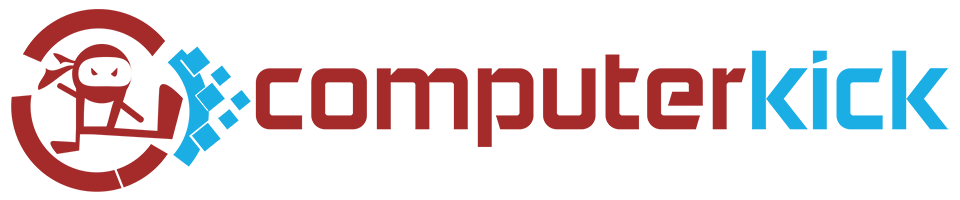Another Windows 10 update, another problem! The last few months, each update that Microsoft issued has caused major problems, from reboot loops, to malfunctioning hardware, black screens and blue screens, distorted colors, WiFi and Bluetooth issues and even missing files.
A frenzied pace
Microsoft normally issues security and reliability updates on the second Tuesday of each month (“patch Tuesday”) and has taken to releasing feature updates (what they used to call service packs) in the spring and fall of each year. But with the frenzied pace of updates, it seems like Microsoft is now treating their userbase like beta testers.
Delay
So one of the best things you can do to save your time and sanity, and to stop being Microsoft’s unpaid beta tester, is delay the updates. On your computer with Windows 10 Professional, do the following:
- Open Settings
- Click on Update & Security
- Click Windows Update
- Click the Advanced options link at the bottom
Defer
On the Advanced options window, set the Update Channel to “Semi-Annual Channel”. This means that you’ll only get the feature updates once they are deemed ready for use by large companies and corporations. Here you can also further delay the updates, by up to 365 days. We recommend 120 additional days delay for feature updates and 15 days for security updates.
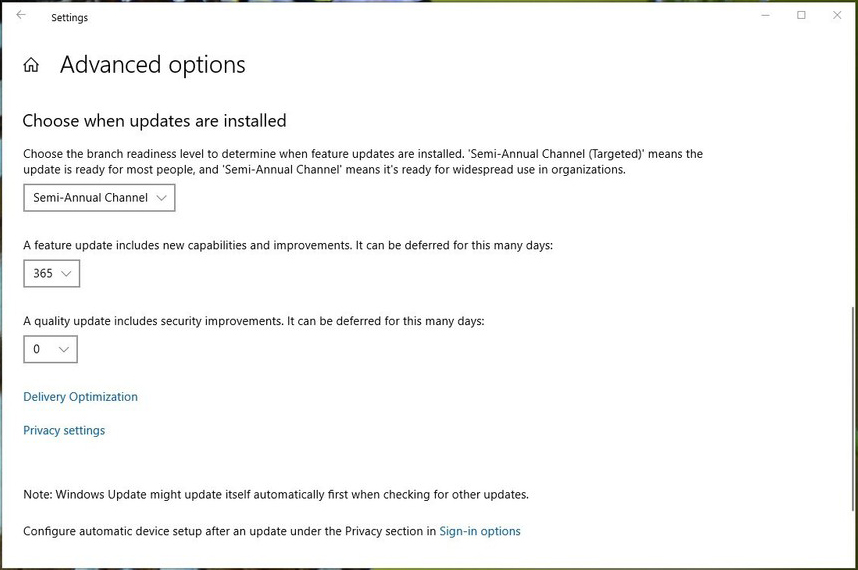
Save your sanity
By waiting a little longer to install the updates, you’ll have more assurance that any problems have been discovered and ironed out!
(If you have Windows 10 Home, then unfortunately all you can do is pause the updates for seven days. Or look for a third party tool to delay or turn off the updates.)
UPDATE: Follow this link to learn more about Windows 10 update disasters and how to regain control of your computer.