OneDrive is Microsoft’s solution for cloud storage and file syncing. Is it worth your time and money?
Welcome to our review of Microsoft OneDrive. We’ve tried many file syncing and cloud storage products. Too many… So how does OneDrive compare?
We generate more data than ever before. And people do their work on more than one device. We want to keep our data in sync across multiple computers and smartphones, while making sure that everything is backed up and secure. Cloud storage and file syncing services have arisen to address this need. OneDrive is the latest incarnation of Microsoft’s offering in this arena.
Originally, Windows Live Folders… Then Mesh. Then SkyDrive. And now OneDrive. Microsoft’s cloud storage has gone through many names and phases. And with the launch of Windows 10 they’ve gone into the online market with guns blazing. OneDrive, with a free storage tier, is included with every install of Windows 10.
And of course, you have the option to upgrade to more (paid) storage at any time.
But is OneDrive worth your money and your time? If so, what’s the best way to set it up to sync and share your important files?
Ease of Use
If you’re on Windows 10, you already have a version of the desktop client installed (unless you disabled it via Group Policy or a registry edit). Once you create an account and log in, the program will be accessible from your Windows taskbar. OneDrive will create a folder under your user profile and start syncing any file you drop there. Doesn’t get much easier than that.
On the web, things aren’t as cut and dry. There are many different places to view your documents, especially for business users. In an effort to integrate Office with OneDrive, each application offers its own view into your files. From Word and Excel, to OneNote, PowerPoint, SharePoint and Teams, each app has a separate way of displaying and accessing your files.
For non-technical users, things can get confusing fast. The web interface is one area of the OneDrive experience that should be simplified and improved.
Security
OneDrive secures files in your account via the standard username/password authentication. You have the option to add two-factor authentication, via SMS or the Microsoft Authenticator app for smartphones. A paid account provides more options for securely sharing your files, including expiring links and password protected sharing.
Microsoft specifically states that OneDrive is not a backup solution for your files. However, they do offer a level of protection against ransomware and accidental/unwanted changes. A feature only available to paid users, you can restore versions of your files for up to 30 days.
In transit, your files are protected with TLS and AES 256-bit encryption. What about files at rest on the OneDrive servers? OneDrive support says that your files are encrypted, but ultimately Microsoft holds the encryption keys.
OneDrive also offers a “personal vault”. But it’s difficult to see the use of this. If an attacker gains access to your account, they can most likely unlock the vault as well. With the free version, you can only store three files in the vault. The vault feature also only exists on the OneDrive personal edition, not for business accounts.
Overall, OneDrive security gives users and business admins a lot of control. But for zero-knowledge file storage, you’ll have to use something like VeraCrypt or Boxcryptor, before uploading your files. Or look for another solution.
System Support
Microsoft has put out OneDrive clients for many versions of Windows (10, 8 and even 7) and mobile devices, like Android and also iOS.
For those with limited hard disk space, the files-on-demand feature is a nice addition. OneDrive will save space by only downloading files that you are currently working on, instead of syncing all files to the device. You can also manage bandwidth use (if you have a slow or metered internet connection), by setting upload and download limits.

Limitations
My main gripe with OneDrive? The client will only sync files in the OneDrive folder. Outside of the standard folder in your user profile, you won’t find an option to choose custom folders on your hard drives for syncing. If you like to organize your files and folders your own way, or if you have limited space on your main drive, you’re out of luck.
Integrations
For OneDrive business users, you have the option to share files with groups that you organize through Microsoft Teams. Teams combined with OneDrive makes collaboration easier than ever before, especially during a time when more and more employees are working off-site.
Set up meetings, send messages and do video-calling through Teams, and all your files can be shared and synced through a linked OneDrive folder. This excellent integration with Teams is a strong selling point for business.
Teams
The integration with Microsoft Teams is an amazing feature. You can share and collaborate files with your working groups, with all changes automatically synced and backed up.
Unfortunately, they didn’t make the configuration intuitive or obvious.
Once you’ve added your users to their teams and installed the Teams app on their PCs, navigate to the Team general channel, then click “files”. Then “sync”.
A window will open stating that the Teams folder will now be synced to OneDrive on the local machine.
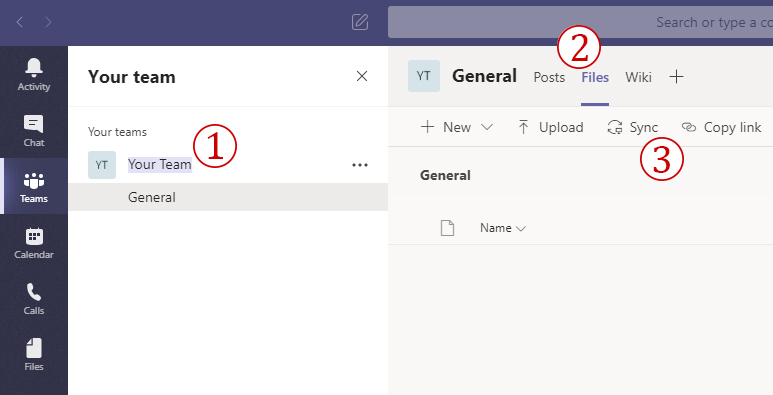
As users make changes to the files, their work will be synced back and forth to all connected machines. Almost makes collaboration too easy.
Cost
You can pay monthly or yearly for your OneDrive subscription. Currently, the price for a personal paid account comes to seven bucks a month. This includes 1 TB storage and all Office applications. Seems like a darn good deal.
Business plans range from five dollars a month, up to $12.50 depending on services and storage. Link to all pricing here.
https://www.microsoft.com/en-us/microsoft-365/onedrive/compare-onedrive-plans
Conclusion
The features, functionality and pricing all add up to a good offering for personal, individual users, especially for those on Windows computers that make heavy use of the Office applications.
For users with a focus on privacy and/or customization, you’ll want to look for another file syncing solution.
For business, the monthly licensing per user adds up fast. But the collaboration, messaging and file sharing between Teams groups are value-adds that may put OneDrive on the short list for your company.

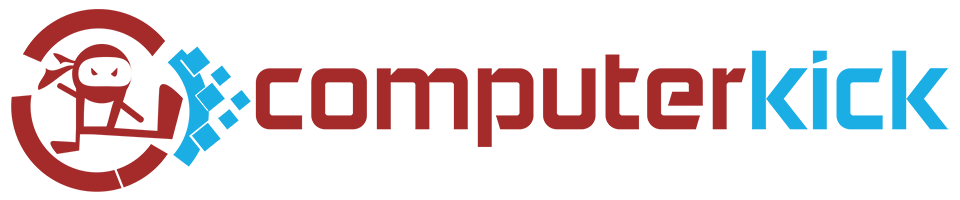






2 Comments on “Microsoft OneDrive, Review and Recommendations”
drotrergo
June 22, 2020 at 2:39 pmCan you review Sync.com and Syncplicity?
Chris
June 23, 2020 at 7:27 pmgood idea